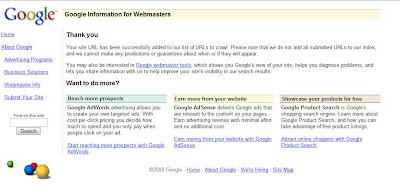Add a Comment Box with Name, Email,URL and more
Posted On Wednesday, January 7, 2009 at at 1:56 AM by RashedYou may see it in many professional website or blog. A comment box with name, email, URL etc below the article. It is good for your user to make a user friendly good looking comment box. It will increase your traffic and good practice for SEO. (See SEO Tips). Here is the process through which you can make one.
Process Of Creating an Embeded Comment Box With Email, URL, Name field
- Go to creator.zoho
- Click Sign Up For Free
- Then in next page Click on Sign up again under Personal Free Edition
- Fill up the form and click Sign Up
- To activate your account you need to verify the link that is in your email account. Go to your email account and click the link to complete your account.
- Enter your password (that you used to sign up) and click Confirm
- Click Continue Signing In
- Then Sign In With your user name and password
- Then Click Zoho Creater from the list of services
- Create New Application
- Write "Specify Application Name:" and "Specify Form Name:" and click Create now
- We will use the Red selected items to create our comment box
- Drag Single Line in the box in right sight field and drop there. Then change the lebel name and write Name. Click Options to see more option. If you want it as a required field then Tick in the box. Otherwise left it and click Done.
- Then Drag and Drop Email and from the option Tick the Tick Box of "This is required field" and change the lebel name as Email and click Done
- Drag and Drop Multi line and change the lebel name as Comment and click done
- Then Click on More Actions and Form properties
- Change the success message, tick the verification code if you want and click Done
- Then Click Email Notification From the More Actions Dropdown Menu
- Enter your email account in To, Add a Subjects, Tick the Include user submitted data, Tick the Enabled radio button and click done.
- Click Access This Application
- Then Click Embed in Your Website from More Actions dropdown menu.
- From the header portion Click "Click here" to disable user login to Zoho and then copy the code
- You can paste this code in your website. If you want to paste in your blogger blog then go to Dashboard > > Layout > > Page elements > > Add Gadget > > HTML/JavaScript > > paste your code and Save. You can also paste it within your template.
- It Will look like:
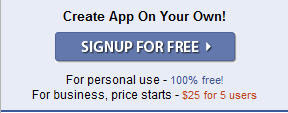
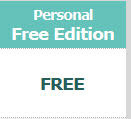
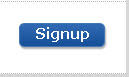
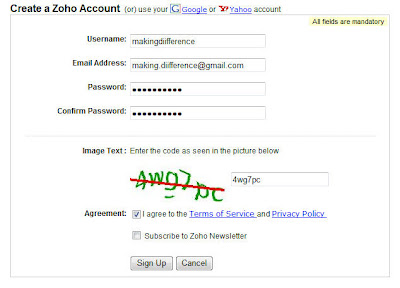
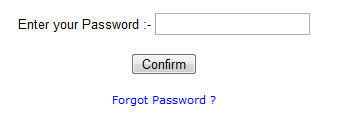
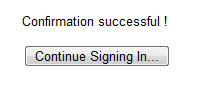
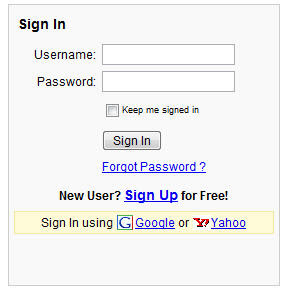
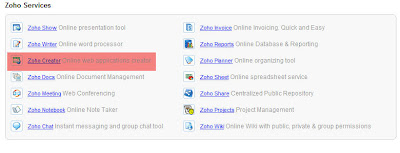
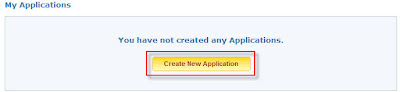

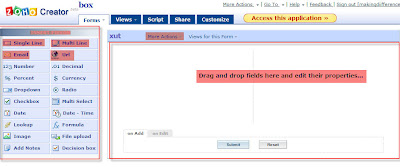
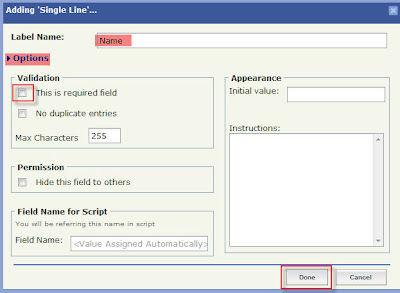
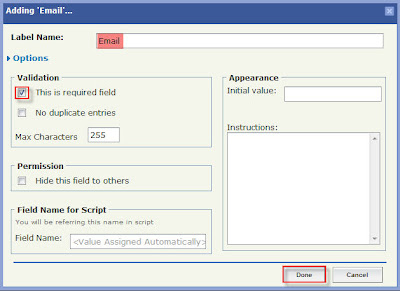
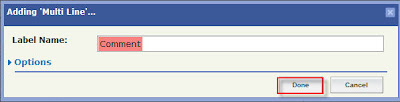
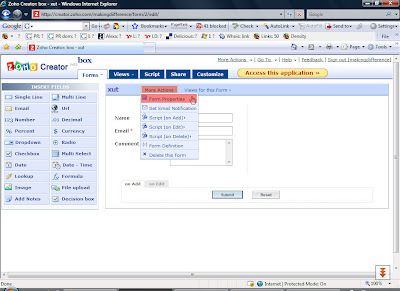
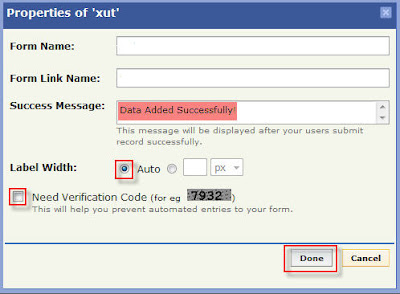
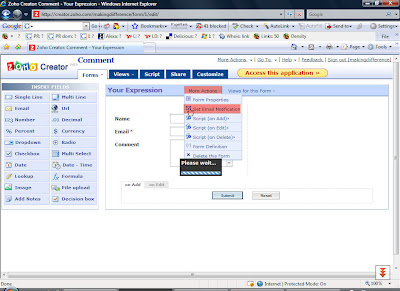
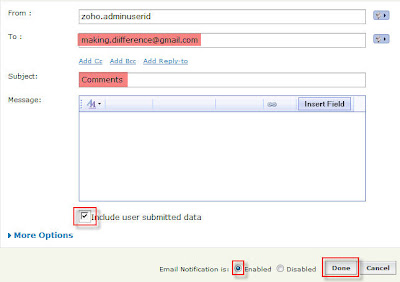

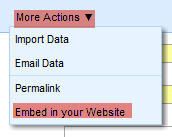
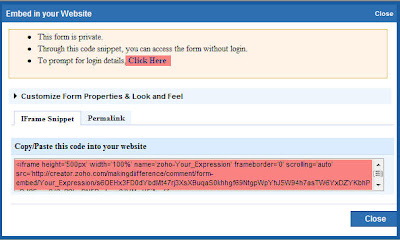
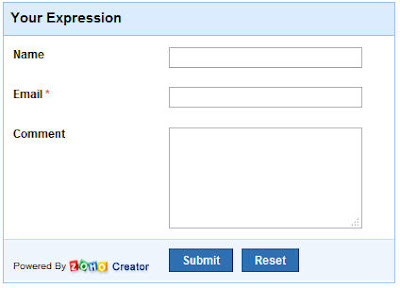
If you like this article then subscribe with your email and get new article without visiting this site.
Create a Blogger Sitemap
Posted On Friday, January 2, 2009 at at 2:14 AM by RashedWhy we will create a Sitemap
XML Sitemap
Process of creating a Blogger Sitemap
What is Sitemap
According to wikipedia:
A site map (or sitemap) is a representation of the architecture of a web site. It can be either a document in any form used as a planning tool for web design, or a web page that lists the pages on a web site, typically organized in hierarchical fashion. This helps visitors and search engine bots find pages on the site.

Why we will create a Sitemap
According to wikipedia:
Site maps can improve search engine optimization of a site by making sure that all the pages can be found. This is especially important if a site uses Adobe Flash or JavaScript menus that do not include HTML links.
Most search engines will only follow a finite number of links from a page, so if a site is very large, the site map may be required so that search engines and visitors can access all content on the site.
XML Sitemap
According to wikipedia:
Google introduced Google Sitemaps so web developers can publish lists of links from across their sites. The basic premise is that some sites have a large number of dynamic pages that are only available through the use of forms and user entries. The sitemap files can then be used to indicate to a web crawler how such pages can be found.
Google, MSN, Yahoo and Ask now jointly support the Sitemaps protocol.
Since MSN, Yahoo, Ask, and Google use the same protocol, having a sitemap lets the four biggest search engines have the updated page information. Sitemaps do not guarantee all links will be crawled, and being crawled does not guarantee indexing. However, a sitemap is still the best insurance for getting a search engine to learn about your entire site.
XML sitemaps have replaced the older method of "submitting to search engines" by filling out a form on the search engine's submission page. Now web developers submit a sitemap directly, or wait for search engines to find it.
Process of creating a Blogger Sitemap
- Sign in your blogger site or Go to your Dashboard
- Click Webmaster Tools from the lower part of your dashboard.
- Click "Add" under "Sitemap"
- Click Tools
- Click Analyze robots.txt
- Here you will see your sitemap. Your sitemap contains your site URL. Copy the remaining part of yor sitemap. (red colored)
- Click Sitemaps
- Paste your sitemap URL (1) and click Submit Sitemap button (2)








You have finished.
You may also interested to see Great SEO Tips
Add META Tag-Increase SEO
Posted On at at 1:22 AM by RashedMETA tag is generally hidden from your screen, you will not able to see this. It stays between <head>....</head> tags of your template code. When search engine crawler crawls your page then it generally count this tag. So you should put best words to write here. It is the most important part to increase your traffic or SEO. The Syntax of meta tag is:
<META name="......." content="......."/>
There are two types of META tag generally used. These are:
- <META name="keywords" content="META TAG,SEO,Process of adding meta tag etc"/>
- <META name="Description" content="Add meta tag in your site and it will increase your traffic, here you will get the process of adding meta tag"/>
Keep in mind that in case of keywords you should use words and in case of description you should use Sentence. Change the colored keywords or Sentence and make your own META tag.
Process of Adding META tag:
- Go to your Dashboard or sign in
- Go to Layout > > Edit HTML
- Find out these code:<title><data:blog.pageTitle/></title>
- Just below <title><data:blog.pageTitle/></title> these code
ADD
<META name="keywords" content="META TAG,SEO,Process of adding meta tag etc"/>
OR
<META name="Description" content="Add meta tag in your site and it will increase your traffic, here you will get the process of adding meta tag"/>
Don't forget to change the colored keywords or sentences.

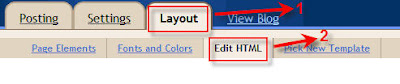

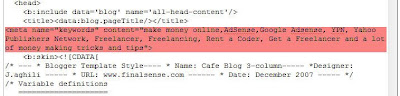
And Save your Template.
You can use Some Great SEO Tips to increase your traffic.
Change Title of Your Each Post
Posted On Friday, December 26, 2008 at at 12:57 PM by RashedBe ready to change your title accordingly to your posts.It means you can now have a unique title for each and every post now.This will really help your blogs ranking and it will help you for your blogs Search Engine Optimization. You should be creative so that you will get best result out of it.
Process
- Goto Blogger Dashboard>>Layout>>Edit Html
- Backup your template
- Follow the instructions
- Find these codein your XML template{in header part}:
<title><data:blog.pagetitle/></title>
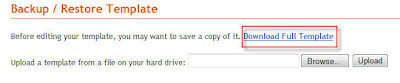
Replace the Code With these Codes:
<!-- Start Widget-based: Changing the Blogger Title Tag --> <b:if cond='data:blog.pageType == "item"'> <b:section id='titleTag'> <b:widget id='Blog2' locked='false' title='Blog Posts' type='Blog'> <b:includable id='comments' var='post'/> <b:includable id='postQuickEdit' var='post'/> <b:includable id='main' var='top'><title><b:loop values='data:posts' var='post'><b:include data='post' name='post'/></b:loop> ~ <data:blog.title/></title></b:includable> <b:includable id='backlinkDeleteIcon' var='backlink'/> <b:includable id='feedLinksBody' var='links'/> <b:includable id='backlinks' var='post'/> <b:includable id='status-message'/> <b:includable id='feedLinks'/> <b:includable id='nextprev'/> <b:includable id='commentDeleteIcon' var='comment'/> <b:includable id='post' var='post'><data:post.title/></b:includable> </b:widget> </b:section> <b:else/> <title><data:blog.pageTitle/></title> </b:if> <!-- End Widget-based: Changing the Blogger Title Tag --> |
You can also add a very good keyword in homepage's title by just adding Keyword + Blog Title by finding this line in the above code(3rd last)-
<b:else/>
<title><data:blog.pageTitle/></title>
</b:if>
and adding keyword here
<b:else/>
<title> <data:blog.pageTitle/>Keyword</title>
</b:if>
Ok....You have now done this
Add your URL to Yahoo
Posted On Monday, December 22, 2008 at at 4:22 AM by RashedYahoo is one of the most popular search engine. You should Add your site's URL here. It will help you to increase your traffic as well as your SEO rank. To add your site's URL, follow this process:
- Go to http://search.yahoo.com/info/submit.html
You will see here alot of services that yahoo provides. Click Submit Your Site for Free: - Click Submit a Website or Webpage
- Then write your site's URL in the text field (1) and click Submit URL button(2)
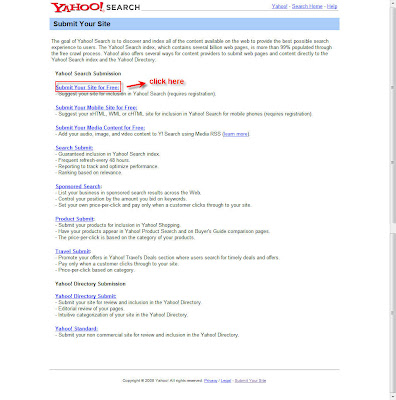
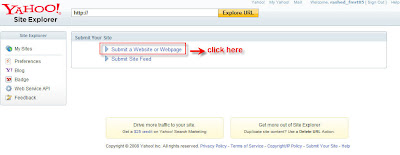
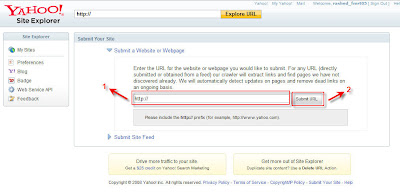
You will get a Thank you confirmation after successfully adding your site's URL and that will look like this:
Add your URL to Google
Posted On at at 3:29 AM by RashedAdd your site's URL to Google search engine. It will help you to increase your traffic. To add your site just follow the process below:
- Go to http://www.google.com/addurl/?continue=/addurl
- Write your URL in URL text field (1)
Please enter your full URL, including the http:// prefix. For example: http://blogging-for-bloggers.blogspot.com/ - Write comments in Comments text field (2)
Add your comments or keywords that describe the content of your page. These are used only for Google's information and do not affect how your page is indexed or used by Google. - Enter the squiggly letters those are shown in the page. It will help Google to identify in which way your site is added (automatically entered by software robots or submitted by individuals).(3)
- Then click Add URL button (4)
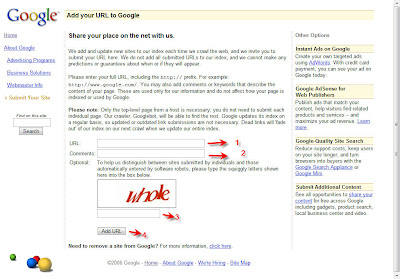
Please note: Only the top-level page from a host is necessary; you do not need to submit each individual page. Our crawler, Googlebot, will be able to find the rest. Google updates its index on a regular basis, so updated or outdated link submissions are not necessary. Dead links will 'fade out' of our index on our next crawl when we update our entire index.
After your site submission you will get a thank you confirmation like this: